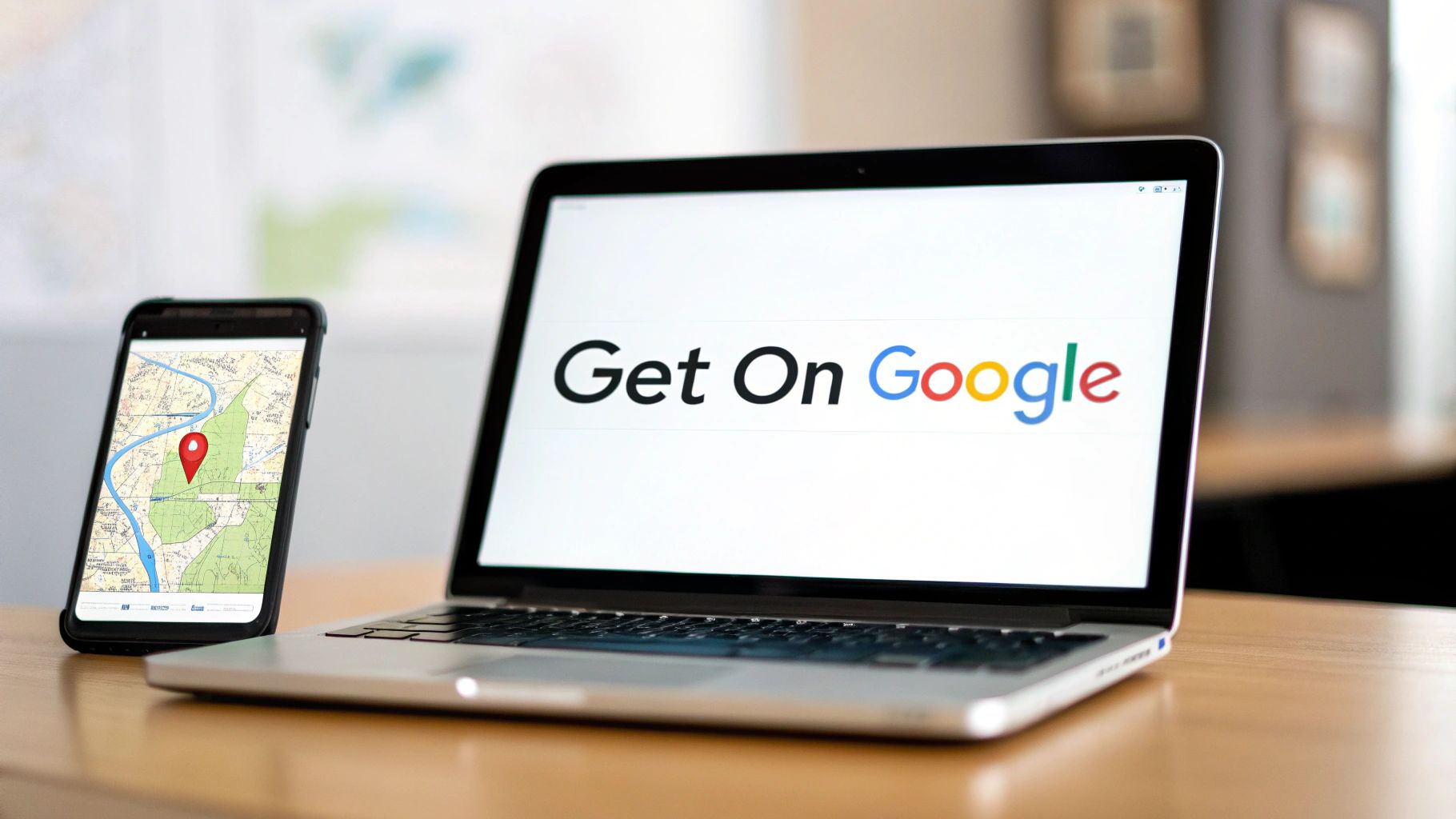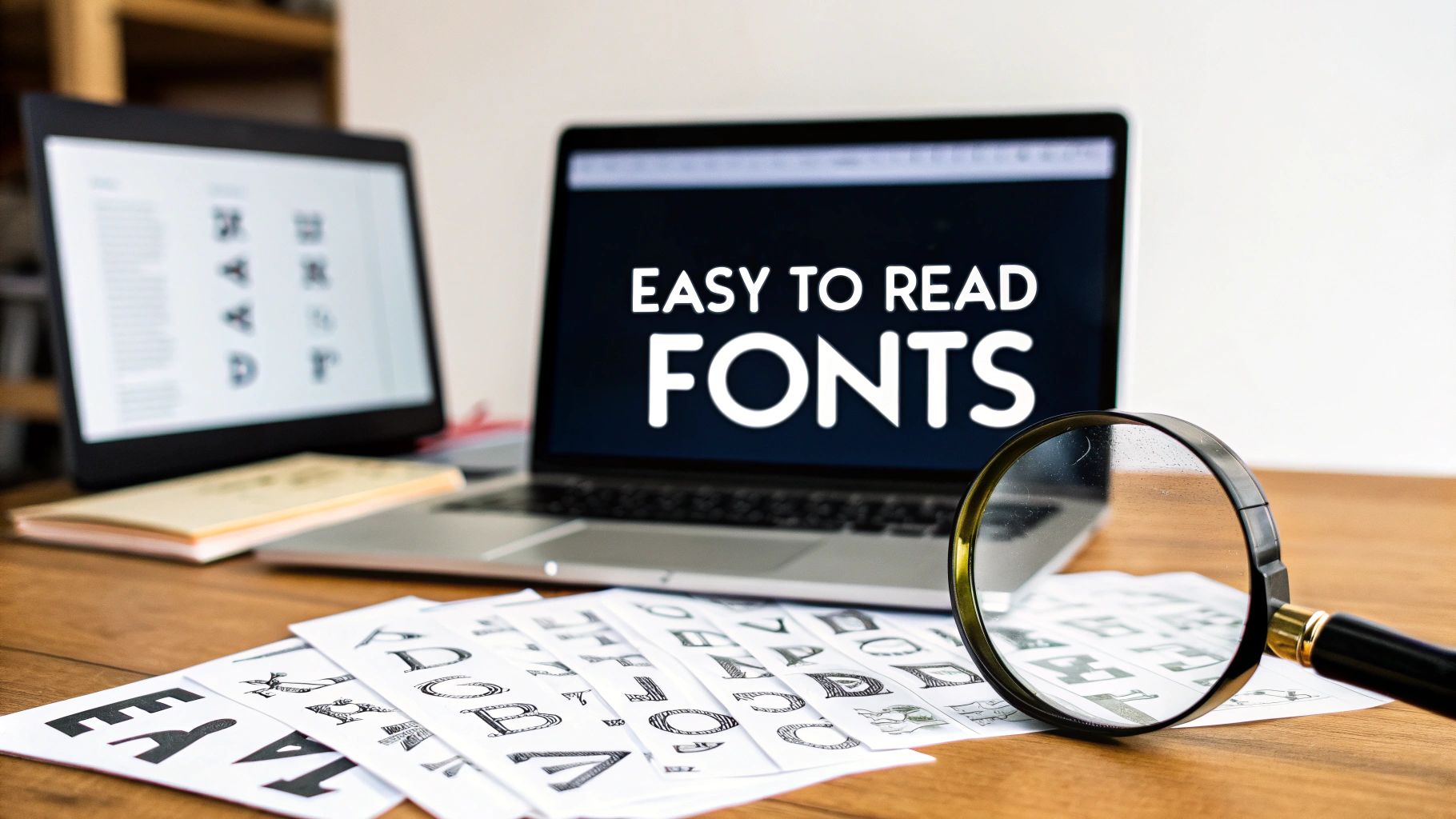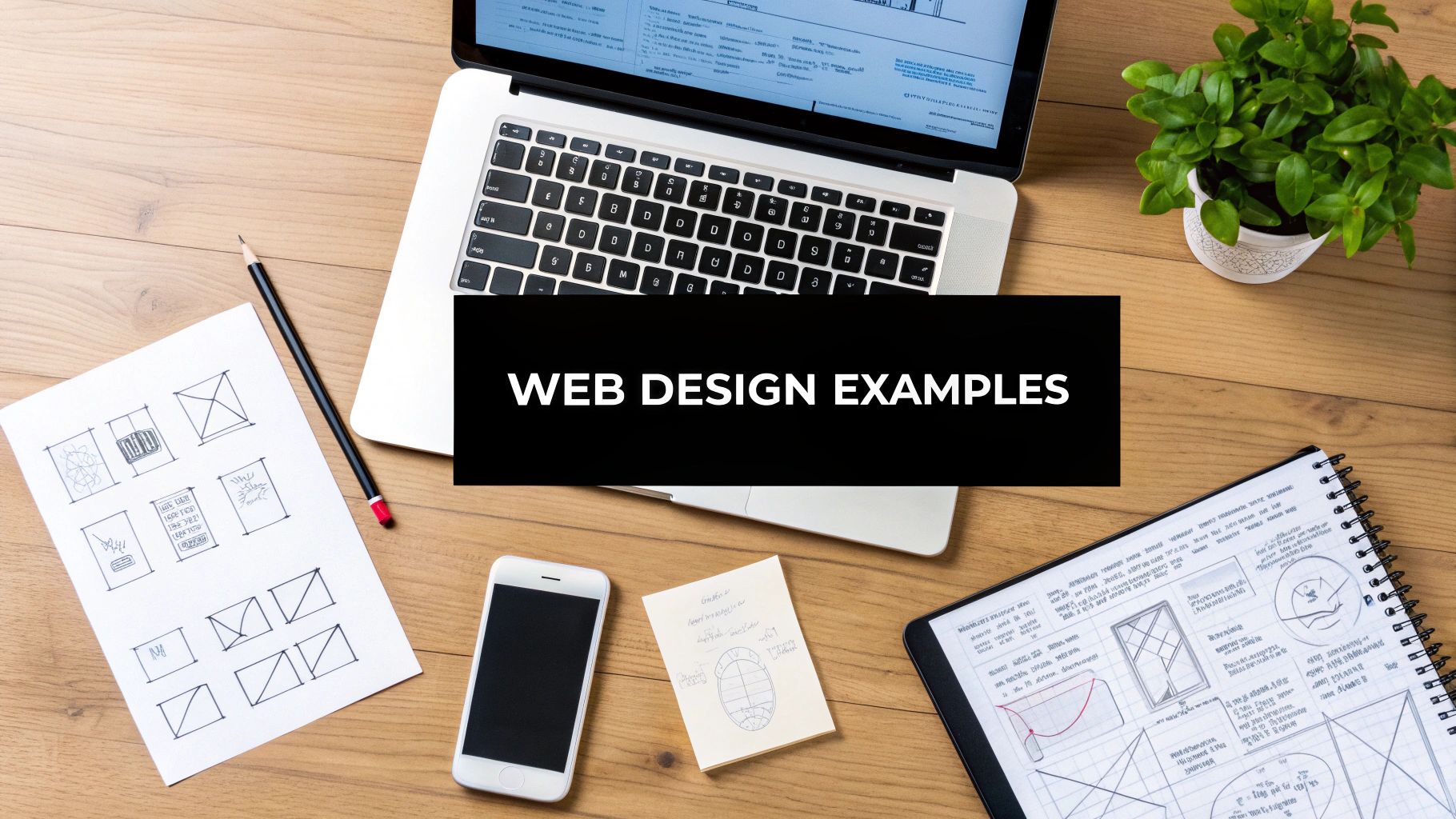Setting Up a WiX Account
The first step to using Wix Studio is setting up a Wix account. Here’s how you can do it:
Visit the WiX Website: Go to Wix.com and click on the “Get Started” button.
Sign Up: You can sign up using your email address, or log in with your Google or Facebook account. If you choose to sign up with an email, you’ll need to create a password.
Select a Website Type: Once you’ve created your account, Wix will prompt you to choose the type of website you want to build (e.g., business, blog, portfolio). This helps Wix recommend the most suitable templates and features for your site.
Choose WiX Studio: When prompted, select Wix Studio as your design tool. This will give you access to the advanced design features and tools available in the Studio.
Navigating the WiX Studio Interface
The Wix Studio interface is designed to be user-friendly while offering powerful design capabilities. Here’s a brief overview of the main areas:
Dashboard: The dashboard is your command centre, where you can manage all aspects of your website, from design to SEO, analytics, and marketing tools. You can access the dashboard from the Wix homepage by clicking on "My Sites" and selecting your site.
Editor: The editor is where the magic happens. It’s the space where you’ll design your website, customize templates, and add content. The editor is divided into several key sections:
Toolbar: Located on the left side, the toolbar gives you access to elements like text, images, videos, and widgets that you can drag and drop onto your site.
Canvas: This is the central area where you’ll design your website. The canvas shows a live preview of your site as you build it.
Inspector: On the right side, the inspector allows you to customize elements in detail, such as changing colours, adjusting padding, and applying animations.
Preview and Publish: At the top of the editor, you’ll find buttons to preview your site as it will appear to visitors and to publish it live once you’re ready.
Overview of WiX Studio Templates and How to Choose One
WiX Studio offers a wide range of design templates that cater to various industries and styles. Here’s how to choose the right one:
Browse Templates: Start by browsing the template library. You can filter templates by industry (e.g., photography, e-commerce, restaurants) or by specific features (e.g., single page, video background).
Preview Templates: Before selecting a template, you can preview it to see how it looks and functions. This gives you an idea of how your content will fit into the design.
Consider Your Brand: Choose a template that aligns with your brand’s visual identity. For instance, if you’re a creative professional, you might want a template with large image galleries and minimal text.
Think About Functionality: Ensure the template has the features you need, such as contact forms, e-commerce capabilities, or social media integrations.
Start with a Blank Template (Optional): If you prefer total creative control, you can start with a blank template and design your site from scratch.
Customization: Remember, any template you choose can be fully customized. Don’t worry if it’s not perfect from the start—WiX Studio gives you the tools to make it your own.